Transform: Change the size of an image, rotate, flip or distort it!
Click Edit > then click Transform > and select the action you desire.
just try these shortcuts to make life even easier for photoshop
Press Ctrl + T on your keyboard and a bounding box will then appear around the image, indicating transformation. This means you can now resize your image. There is the best way to do so is by placing the mouse cursor on one of the rectangle corners of the box and then dragging the corner while holding the Shift key. And after that When you’re finished just press Enter and you’re done.
and for the flip your image vertically or horizontally press Ctrl + T and then right click your mouse. After this a popup window will appear with a few options for rotating and flipping the image. You just have to select the action you want and when you are done press Enter.
And for the distort or skew an image press Ctrl + T and then place the cursor on whichever corner you want to distort. You just have to press Ctrl while holding your mouse down on whichever corner of the image you’re looking to morph and drag it down to your desired point, finally press Enter to activate.
Change the Unit of Measurement
There is also a short and quick way to switch between units of measurements that you’re working with is to place your cursor on one of the rulers on your grid (press Ctrl + R to show or hide the rulers), and right click, then choose a new unit from the context menu. And then there you’ll find a wide variety of units, which from centimeters to pixels, millimeters, points and even percents.
Magnetic Lasso Tool
This option can be found in plain sight in your Photoshop tool-panel, the Lasso tool is basically man’s gift to photo editing.
You can go with this easy selection tool helps you trace and outline the exact part of an image that you’re looking to edit. And take a example, you can select and separate a product from its background.
You just need to access the Magnetic Lasso, click and hold your mouse button down on the Lasso tool until a fly-out menu appears . And for the Magnetic Lasso is the last one with a small magnet on its icon. To do the task select it and then go to your image and place your mouse on the edge of the part you want to alter. Just need to click your mouse once, release and just go over the edges of the object you want to select (just like you do with scissors when you cut something out).

![Buddha Purnima 2025 [TKB INDIA]](https://topknowledgebox.com/iphaphoo/2025/05/12052025-150x150.jpg)
![YouTube is about to turn 20, the company announced many big features [TKB Tech]](https://topknowledgebox.com/iphaphoo/2025/04/28042025-150x150.jpg)
![Basant Panchami 2025: Know the correct date and auspicious time [TKB INDIA]](https://topknowledgebox.com/iphaphoo/2025/01/31012025-150x150.jpg)

![Amazing feature of WhatsApp, you will be able to reply without listening to the voice message[TKB Tech]](https://topknowledgebox.com/iphaphoo/2024/11/24112024-150x150.jpg)


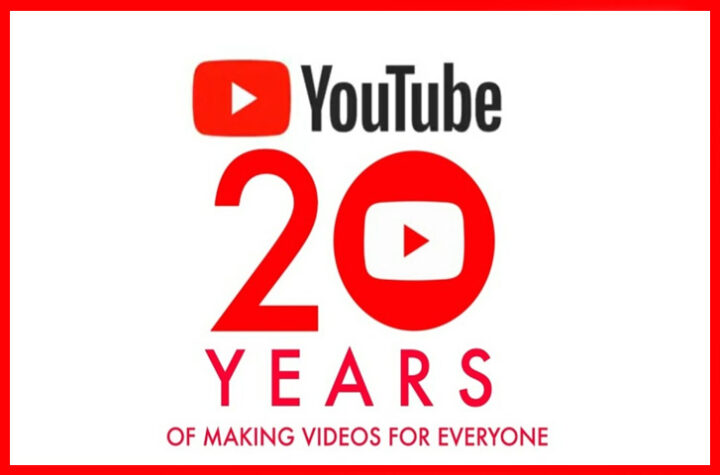


More Stories
Wait is over, edit button comes in Twitter [TKB Tech]
Joker Virus became active again, remove this app from your phone immediately, effect on Android users! [TKB Tech]
Want to hide your number details in Truecaller? Follow this easy steps [TKB HowToDo]