One Click to Select All
You might know how to select all by using the Ctrl + A shortcut, but few know that with only one click of the left corner side button as shown in the below screenshot, all data will be selected in seconds by just click the left corner button.
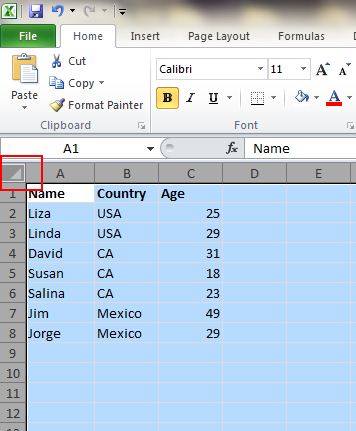
Create a New Shortcut Menu
In Excel generally there are three shortcuts in the top menu which are Save, Undo Typing and Repeat Typing. But if you want to use more shortcuts in the Excel, like Copy and Cut, you can set them up as follows:
File->Options->Quick Access Toolbar, add Cut and Copy by the left side column to the right side one then save it. After this you will see new more shortcuts which you added in the top menu.
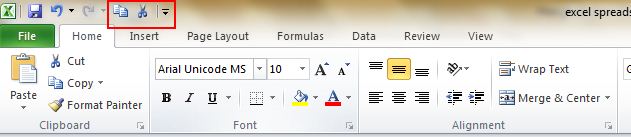
Add a Diagonal Line to a Cell
And in Excel-sheet when creating a classmate address list for example, you may need a diagonal link in the first cell to separate different attributes of rows and columns. So a diagonal line How to make it? A good Excel expert knows that Home->Font-> Borders can change different borders for a cell, and even add different colors. But at the same time if you click More Borders, you will get more surprises, like a diagonal line.
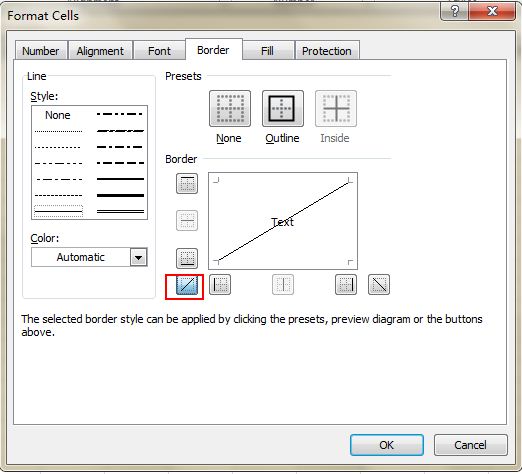
Input Restriction with Data Validation Function
To create the order to retain the validity of data, you just need to restrict the input value and offer some tips for further steps. Take an example for age restriction in this sheet should be whole numbers and all people participating in this survey should be between 18 and 60 years old. To make sure that data outside of this age range isn’t entered by any user not even mistakenly, go to Data->Data Validation->Setting, then simply you just need to input the conditions and shift to Input Message to give prompts like, “Please input your age with whole number, which should range from 18 to 60.” All Excel-sheet users will get this prompt of restriction and only allowed input under conditions.
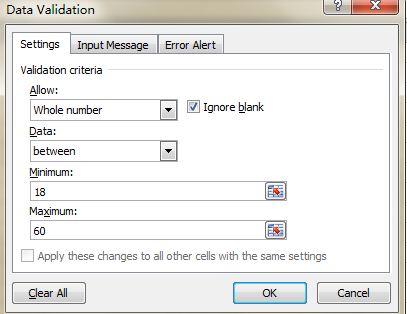
One Click to Get More Status
Advanced users of Excel knows how to check the data status in the bottom of an Excel sheet, like Average and Sum Value. But in real do you know you can move the pointer to the bottom tab and right click to get more status, as shown below?
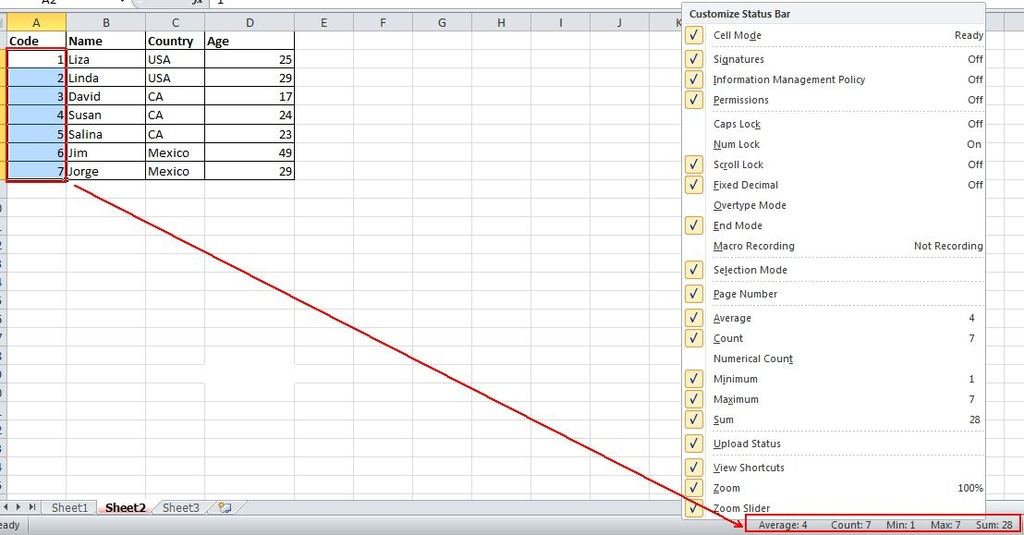

![Buddha Purnima 2025 [TKB INDIA]](https://topknowledgebox.com/iphaphoo/2025/05/12052025-150x150.jpg)
![YouTube is about to turn 20, the company announced many big features [TKB Tech]](https://topknowledgebox.com/iphaphoo/2025/04/28042025-150x150.jpg)
![Basant Panchami 2025: Know the correct date and auspicious time [TKB INDIA]](https://topknowledgebox.com/iphaphoo/2025/01/31012025-150x150.jpg)

![Amazing feature of WhatsApp, you will be able to reply without listening to the voice message[TKB Tech]](https://topknowledgebox.com/iphaphoo/2024/11/24112024-150x150.jpg)
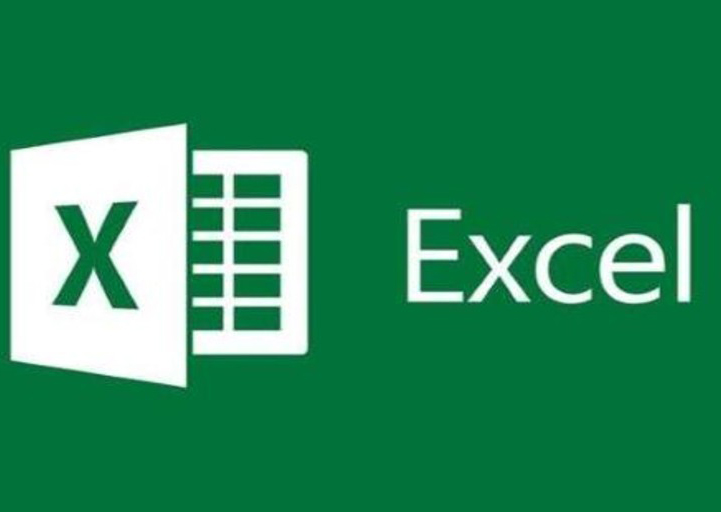

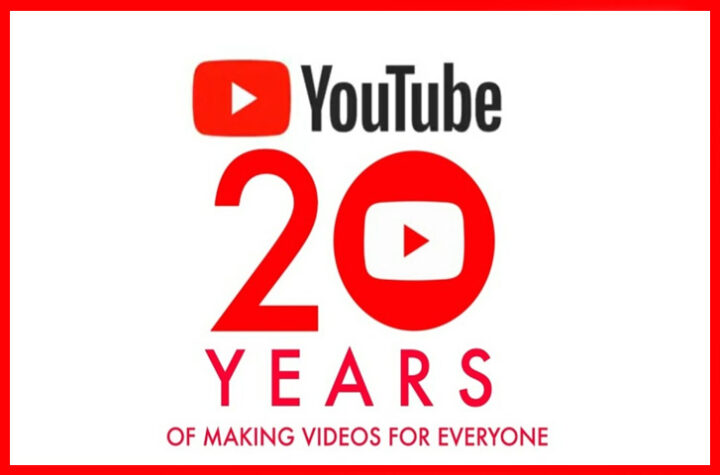


More Stories
Wait is over, edit button comes in Twitter [TKB Tech]
Joker Virus became active again, remove this app from your phone immediately, effect on Android users! [TKB Tech]
Want to hide your number details in Truecaller? Follow this easy steps [TKB HowToDo]